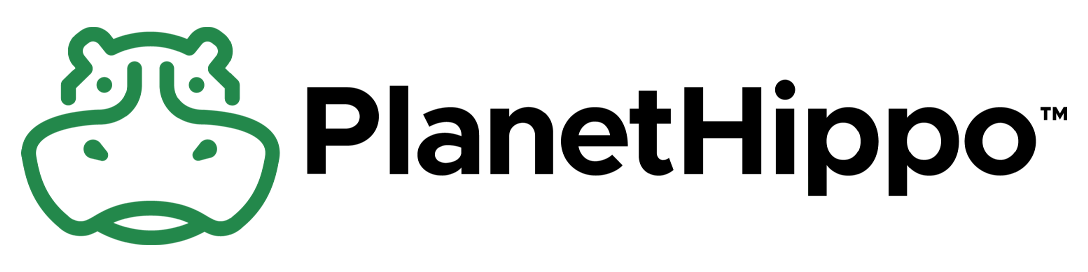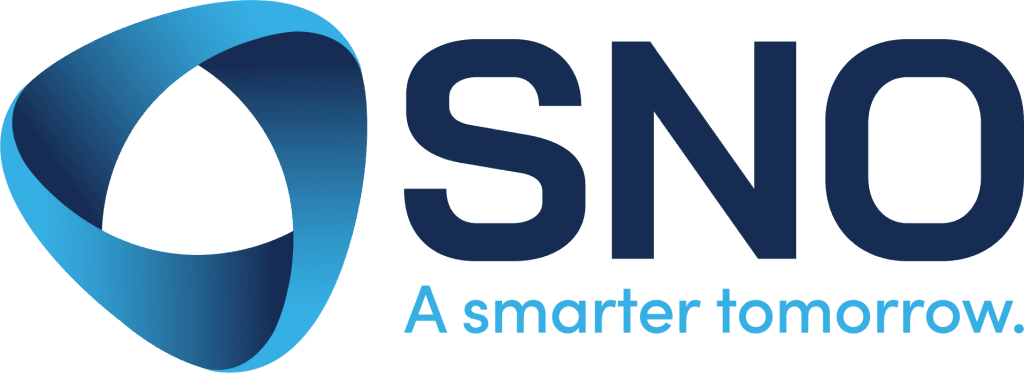How to Fix Database Connection Errors in WordPress: A Step-by-Step Guide
Encountering a database connection error on your WordPress site can be a frustrating experience, especially when you’re eager to keep your content accessible and your business running smoothly. This common issue, often referred to as the WordPress database error, can arise due to various reasons such as incorrect login credentials, a corrupted database, or server issues.
Fortunately, with a systematic approach, you can effectively troubleshoot WordPress connection issues and get your site up and running again. In this step-by-step guide, we will walk you through the process of diagnosing and fixing database connection problems in WordPress, ensuring that you can confidently tackle a WordPress MySQL error and restore your site to its full functionality.
Understanding the Database Connection Error
Common Causes of Connection Issues
Database connection problems in WordPress often stem from a handful of common causes. Incorrect login credentials are a primary culprit. If the database username or password in the wp-config.php file is wrong, WordPress cannot connect to the database.
Another frequent issue is a corrupted database. Over time, databases can become damaged, leading to errors in connection. Server issues are also to blame. If the MySQL server is down or overloaded, WordPress won’t be able to establish a connection.
Furthermore, exceeding the hosting plan’s database limits can lead to connection issues, especially for rapidly growing sites. Lastly, firewall or security plugins might block database access if configured improperly.
Understanding these causes is essential for effectively troubleshooting WordPress connection issues and applying the correct solutions to fix database connection errors on your site.
Impact on Your WordPress Site
When your site encounters a WordPress database error, the impact can be significant. The most immediate effect is that your site becomes inaccessible to visitors, which can lead to a loss of traffic and potential revenue. For eCommerce sites, this can mean missed sales and dissatisfied customers.
Additionally, search engines may notice the downtime, hurting your SEO rankings. Frequent or prolonged database connection problems in WordPress can signal to users and search engines that your site is unreliable.
Furthermore, if the issue stems from a corrupted database, there is a risk of data loss, which can affect the functionality and content of your site. Therefore, it is crucial to promptly troubleshoot WordPress connection issues to minimize downtime and maintain the integrity and performance of your website.
Step-by-Step Troubleshooting Guide
Checking Database Credentials
The first step in fixing database connection errors is to verify your database credentials. Begin by accessing your wp-config.php file, which is located in the root directory of your WordPress installation. Open the file and look for the following lines:
define(‘DB_NAME’, ‘your-database-name’);
define(‘DB_USER’, ‘your-database-username’);
define(‘DB_PASSWORD’, ‘your-database-password’);
define(‘DB_HOST’, ‘your-database-host’);
Ensure that the values for DB_NAME, DB_USER, DB_PASSWORD, and DB_HOST are correct. You can cross-check these details with the credentials provided by your hosting provider. If any of these values are incorrect, update them accordingly and save the file.
Sometimes, the database host might be set to ‘localhost’ by default, but certain hosting providers use a different host name. Correcting these credentials usually resolves the connection issue. If the error persists, proceed to the next troubleshooting step.
Repairing the WordPress Database
If incorrect credentials are not the issue, a corrupted database might be causing the WordPress MySQL error. WordPress has a built-in feature to repair databases. To enable this, open your wp-config.php file and add the following line of code just before the “That’s all, stop editing!” comment:
define(‘WP_ALLOW_REPAIR’, true);
Save the file and navigate to http://yourwebsite.com/wp-admin/maint/repair.php. This page provides options to repair and optimize your database. Select the repair option. Once the process is complete, remember to remove the repair code line from the wp-config.php file for security reasons.
If the database is successfully repaired, your site should return to normal. However, if repairing doesn’t resolve the issue, the database tables may be severely corrupted, necessitating a restoration from a backup. Regular database backups are crucial to quickly restoring functionality in such cases.
Updating WordPress and Plugins
Outdated WordPress installations or plugins can sometimes lead to database connection problems. Ensuring that your WordPress core, themes, and plugins are up to date is crucial not only for security but also for maintaining compatibility with your server environment. To update, log in to your WordPress dashboard and navigate to the Updates section. Here, you’ll see any available updates for WordPress core, themes, or plugins.
Before proceeding, it’s wise to back up your site to prevent data loss in case something goes wrong. Once backed up, install the updates. Updating can often resolve conflicts that might have been causing the WordPress database error.
If updates are successful and the error persists, consider deactivating all plugins and reactivating them one by one. This process helps identify any plugin that might be incompatible or causing issues. Keeping your site updated ensures optimal performance and reduces the risk of encountering future errors.
Advanced Fixes for Persistent Errors
Configuring the wp-config.php File
For persistent database connection problems in WordPress, a more advanced solution involves fine-tuning your wp-config.php file. Beyond verifying database credentials, you can optimize the connection settings to ensure better stability. One useful configuration is increasing the PHP memory limit. Add the following line to your wp-config.php file:
define(‘WP_MEMORY_LIMIT’, ‘256M’);
This line increases the memory available to WordPress, which can help when dealing with large databases or resource-intensive plugins. Additionally, if your database host requires a specific port or socket, adjust the DB_HOST value to reflect these specifics. For example:
define(‘DB_HOST’, ‘localhost:3307’); // if a specific port is needed
After making these changes, save the file and attempt to reload your site. These configurations can address connectivity issues resulting from inadequate resources or specific server requirements, helping to resolve WordPress MySQL errors effectively.
Contacting Your Web Host for Support
If troubleshooting steps do not resolve the database connection error, reaching out to your web host can be a vital next step. Hosting providers often have insights into server-side issues that might be affecting your site.
Begin by explaining the problem and detailing the steps you’ve already taken to troubleshoot WordPress connection issues. This information helps them understand the scope of the problem and respond more efficiently. They can check for server outages, verify database server status, and identify any restrictions or configurations causing the error.
Additionally, web hosts can offer guidance on optimizing your hosting environment or suggest upgrades if your site is outgrowing current resources. Good hosts provide 24/7 support, ensuring that your WordPress site can return to full functionality quickly. Remember, persistent database issues might point to deeper server problems that only hosting support can resolve effectively.